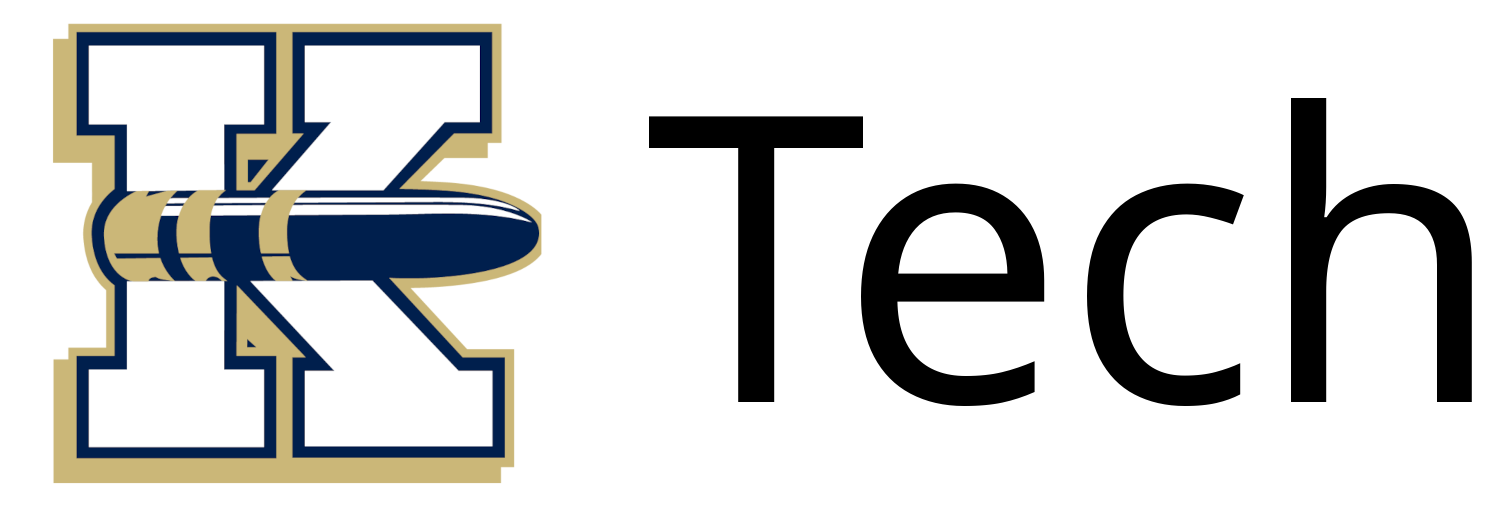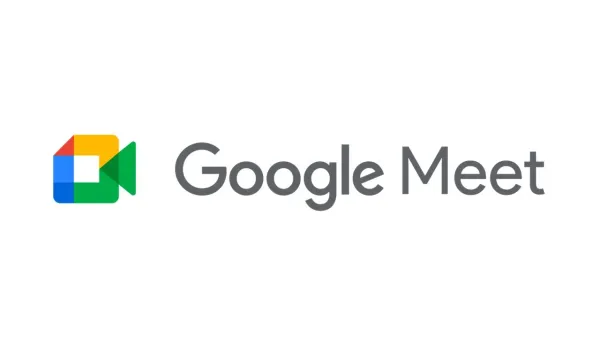District Folder Missing?

Here are some troubleshooting steps if your District Folder is missing from the bookmark bar in Google Chrome:

1. Google Chrome Account
Signing In: Make sure you're signed into your Bluebullets email when using Google Chrome. To verify, click the profile icon located at the top-right corner of your browser window.
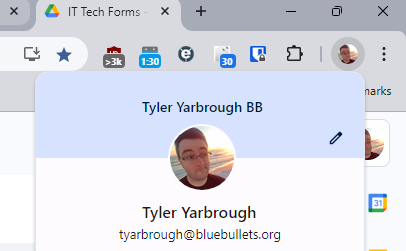
Syncing: The next step is to ensure your account is syncing, even if you're signed in. To check this, click the profile icon in the top-right corner of your browser. A box will appear—look for the message "Sync is on." If sync is off, you'll see an option to enable it.
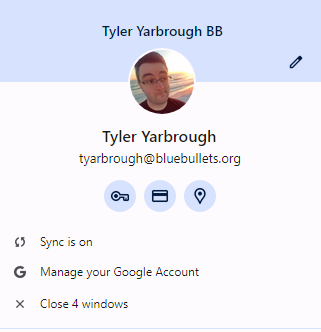
2. Bookmark Bar
Hidden Folders: Sometimes, the District Folder may accidentally become hidden. To fix this, right-click anywhere on Google Chrome's bookmark bar, and a menu will appear. In the menu, find the option labeled "Show District." Ensure there's a checkmark next to it so the folder remains visible.
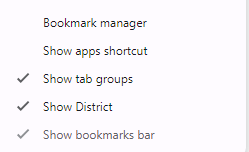
3. Still Missing
Contact IT Support: If Steps 1 and 2 don’t resolve the issue, feel free to contact us by emailing a support ticket to [email protected]. It's possible your Google account may have been placed in the wrong group or accidentally disabled. We can help diagnose the problem and ensure it’s properly resolved.