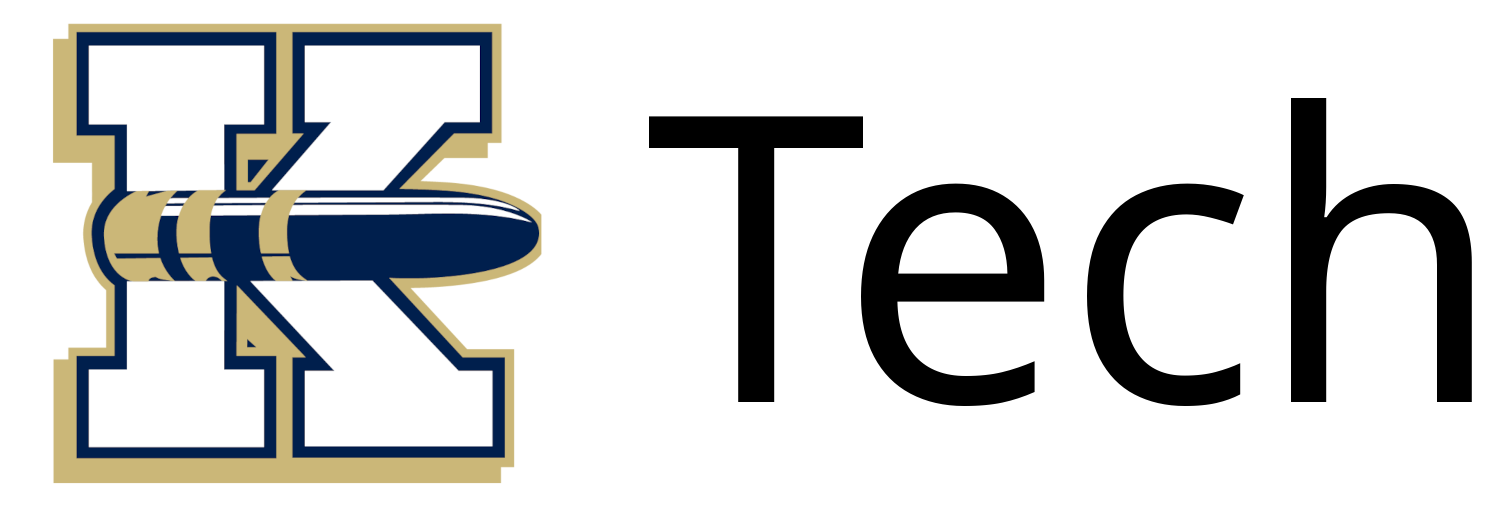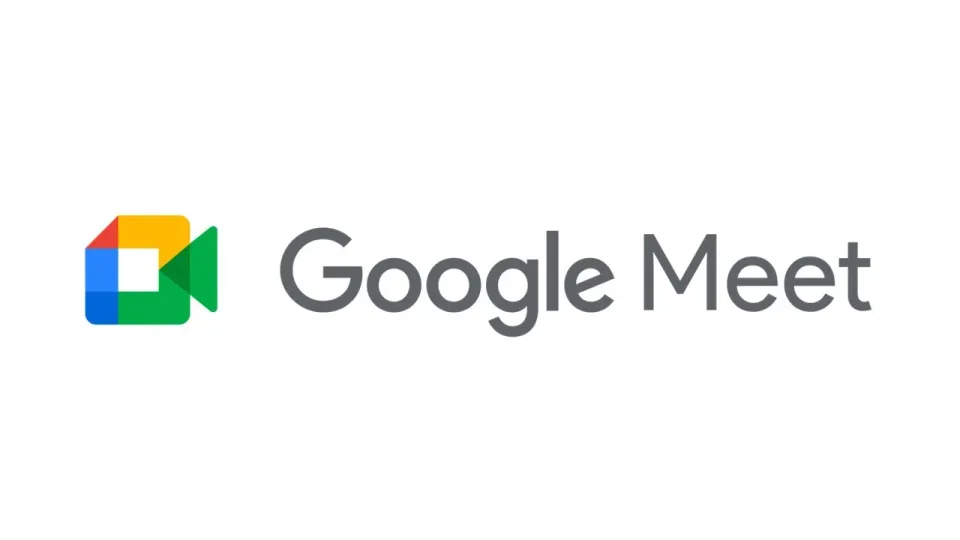Mastering Google Classroom: Tips and Tricks for Teachers
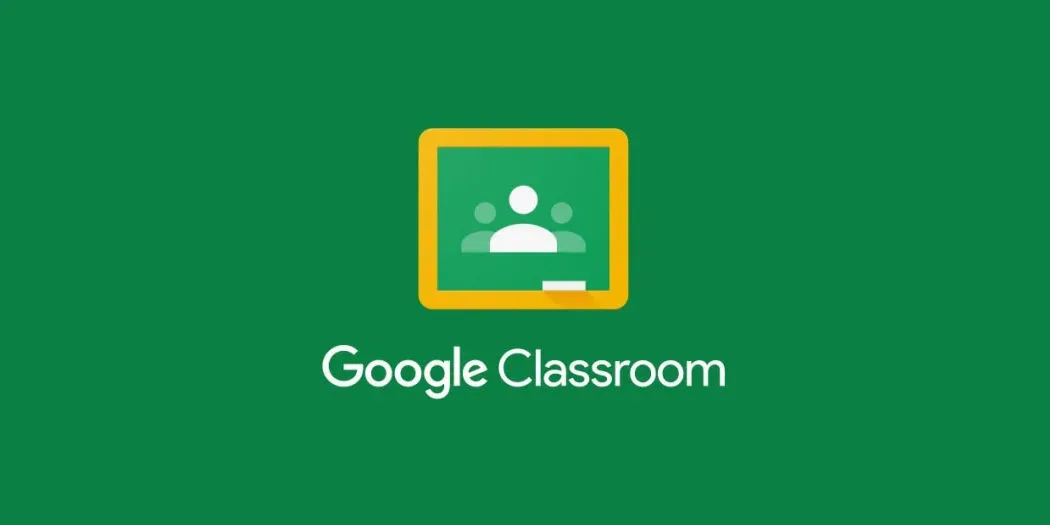
Google Classroom has become an indispensable tool for educators in the digital age. Its seamless integration with other Google Workspace tools and user-friendly interface makes it a powerful platform for managing and enhancing classroom activities. Whether you're new to Google Classroom or looking to refine your skills, here are some essential tips and tricks to help you master this tool and make the most of its features.
1. Set Up Your Classroom Effectively
- Organize Your Classes: Use clear and consistent naming conventions for your classes and sections. This helps both you and your students keep track of different subjects and periods.
- Customize Your Classroom: Personalize the look and feel of your Google Classroom by adding a unique banner and selecting a theme that reflects your class's personality.
2. Streamline Communication
- Announcements: Use the "Stream" section to post important announcements and updates. Pinning important posts ensures they remain at the top for easy access.
- Class Comments: Encourage students to use class comments for general questions and discussions. This fosters a collaborative learning environment and can reduce repetitive questions.
3. Organize Course Materials
- Topics and Modules: Create topics to organize your course materials into modules. This helps students navigate content easily and find what they need without confusion.
- Reuse Posts: Save time by reusing assignments, questions, and posts from previous classes or semesters. This feature is particularly useful for recurring lessons or assessments.
4. Enhance Assignments
- Attachments and Links: Attach relevant documents, links, and resources directly to assignments. This keeps everything in one place and ensures students have all the necessary materials.
- Rubrics: Create and attach rubrics to assignments for transparent grading criteria. Rubrics help students understand expectations and can simplify the grading process for you.
5. Provide Timely Feedback
- Private Comments: Use private comments to give personalized feedback on assignments. This allows for constructive criticism and encouragement in a one-on-one setting.
- Comment Banks: Build a comment bank with frequently used feedback. This can save time when grading and ensure consistency in your responses.
6. Leverage Google Workspace Integration
- Google Drive: Store and organize all your teaching materials in Google Drive. Linking Drive with Classroom ensures easy access and sharing of resources.
- Google Docs and Slides: Create collaborative documents and presentations for group work and projects. Students can work simultaneously, making real-time edits and contributions.
7. Monitor and Track Progress
- Gradebook: Use the built-in gradebook to track student progress and performance. Regularly updating grades helps students stay informed about their standing in the class.
- To-Do Lists: Encourage students to use the "To-Do" feature to keep track of upcoming assignments and deadlines. This helps them manage their workload effectively.
8. Maximize Engagement
- Question Feature: Use the question feature to spark class discussions and check for understanding. This can be a quick way to assess student comprehension and encourage participation.
- Polls and Surveys: Conduct polls and surveys to gather student feedback, gauge interest in topics, or assess understanding of concepts.
9. Utilize Google Classroom Mobile App
- Notifications: Enable notifications on the Google Classroom mobile app to stay updated on student submissions and comments. This ensures you can respond promptly even when on the go.
- Access Anywhere: The mobile app allows you to access your classes, grade assignments, and communicate with students from anywhere, providing flexibility and convenience.
10. Stay Updated and Experiment
- Explore New Features: Google regularly updates Classroom with new features and improvements. Stay informed about these updates and experiment with new tools to enhance your teaching.
- Professional Development: Participate in Google Classroom training sessions and join educator communities to learn from peers and share best practices.
By mastering these tips and tricks, you can make Google Classroom a more effective and efficient tool for both teaching and learning. Embrace the flexibility and capabilities of this platform to create a dynamic and engaging classroom environment. Happy teaching!