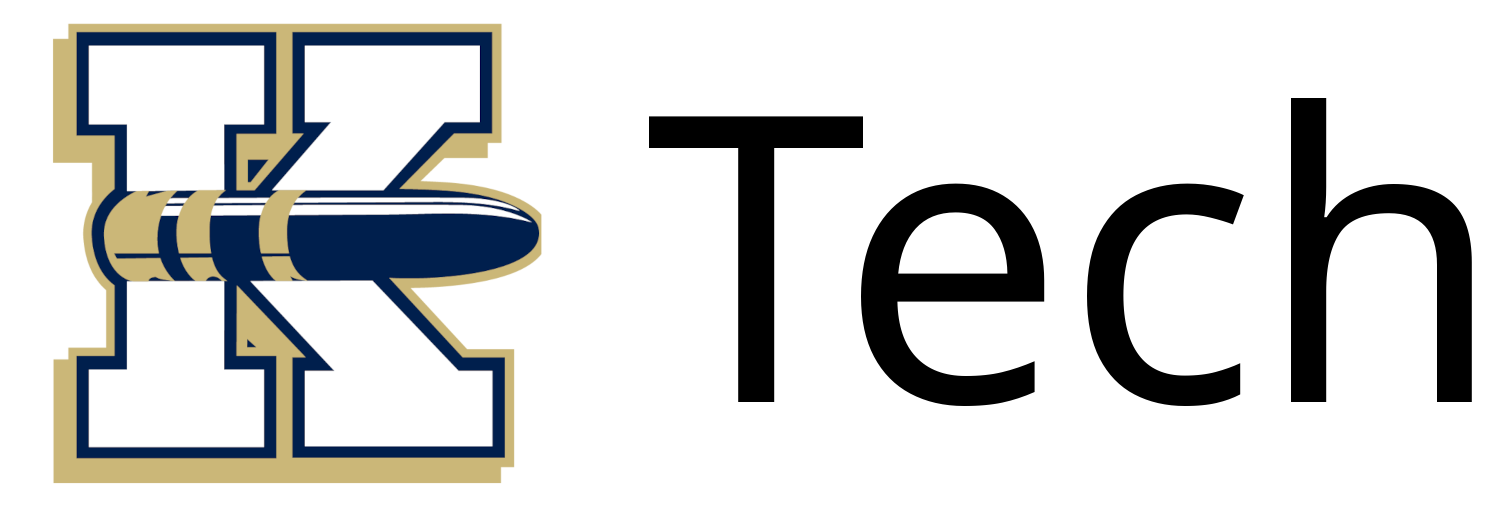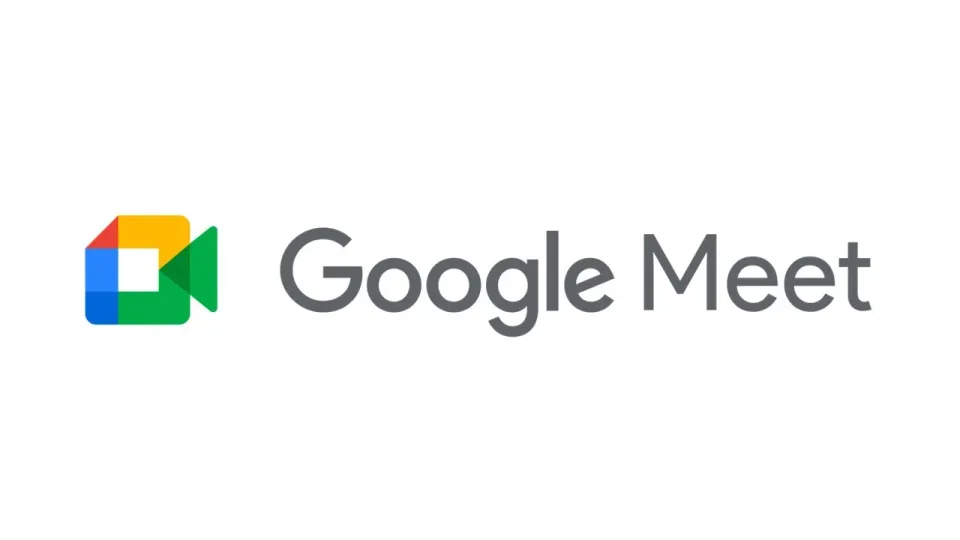Moving On...

What is Google Transfer?
Employees leaving or Graduating seniors can copy and transfer their bluebullets.org files to a personal Gmail account.
What can I copy over?
You can copy and transfer these kinds of files from your school account to another Google Account:
- Emails in Gmail (not contacts, chats, or tasks)
- Documents that you created in Google Drive
- Documents in your "Shared with me” folder
When you use Google Transfer, you'll be making copies of the original files. The original files stay in your bluebullets.org account, and any changes you make to the copied files don't affect the originals.
Important: Graduated seniors can access their bluebullets.org account for 1 month after graduation. After 1 month is over (late June), your bluebullets.org account will be deactivated and you won't be able to log in anymore.
Transfer your stuff with 3 easy steps
- Create a personal Gmail account
If you haven't already, create a Google Account. Your new email address will be your [email protected]. You can also use a personal Gmail account you already have, as long as it ends with @gmail.com.
Important: You will not be able to create a new Gmail account on your school-issued logwill be in Chromebook. You'll need to use a smartphone, a laptop that's not a school-issued Chromebook, or a desktop computer for this step. - Prepare your files
To copy content that other people have shared with you, add those files to My Drive. You can review files in your “Shared with me” folder. Learn how to manage files in your Google Drive storage. This step can be done on your school-issued Chromebook and may take some time. - Start the copy process
- On your school-issued Chromebook, go to takeout.google.com/transfer.
- Enter the email address of the Google Account where you want to copy your content. Select Get code.
- On your personal Gmail account, phone, or computer, check your Gmail inbox for a confirmation email from Google. In the email, select Get confirmation code. A new tab will open with a code.
- On your bluebullets.org account, go back to the "Transfer your content" page. Enter the code, then choose Verify.
- Choose the content you'd like to copy, then select Start Transfer.
Details about the copy process
- The copy process usually happens within a few hours, but it can sometimes take a day or two.
- Copied files might appear in batches on your Google Account during the copy process.
- When your files are finished copying, you'll get an email at your personal Gmail address.