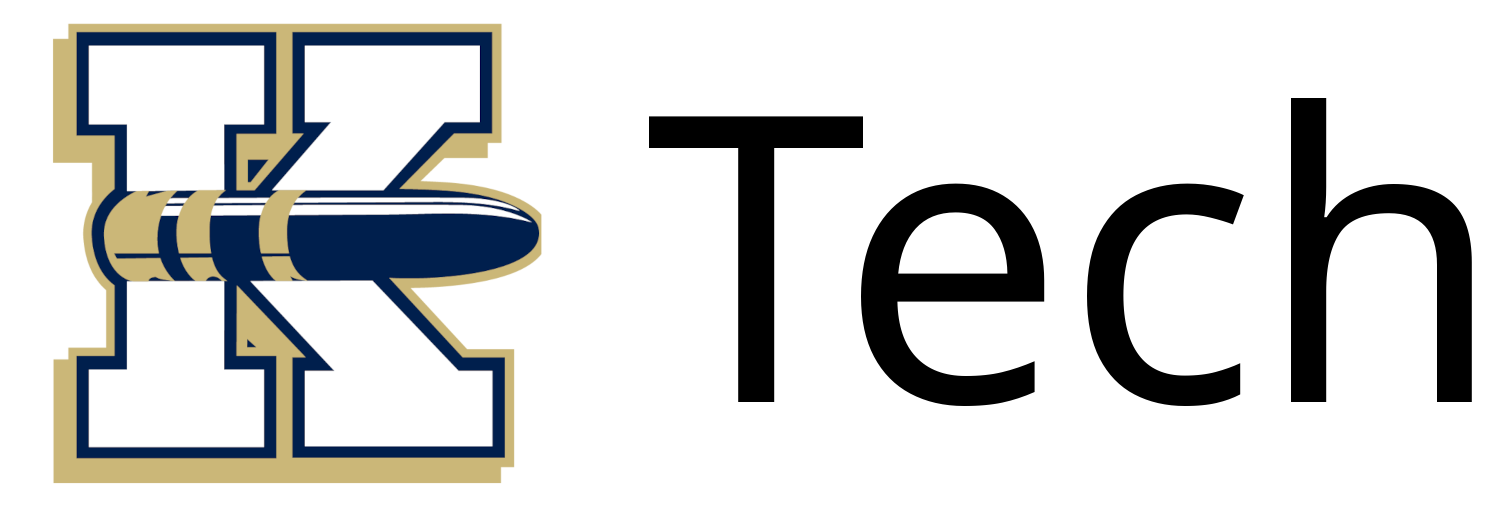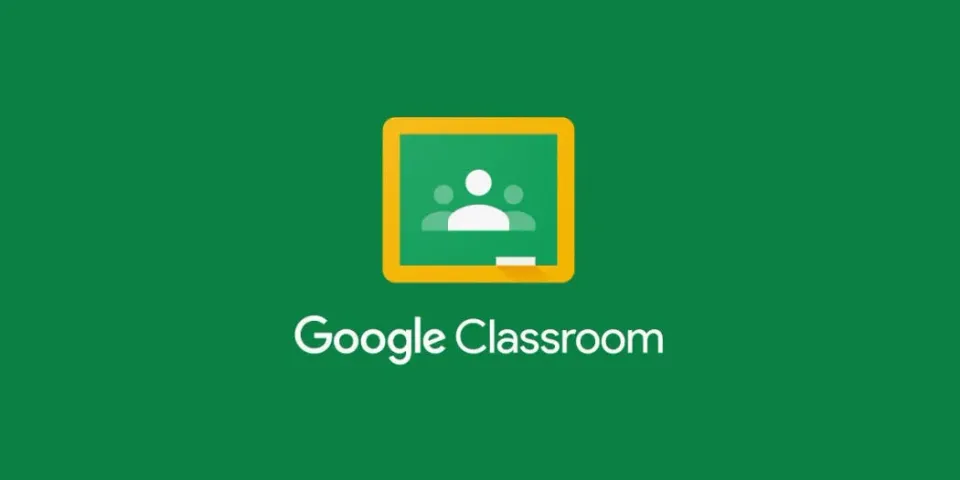User Creation Process

Streamlining User Creation: How We Set Up New Accounts in Our K12 District
Managing user accounts in a K12 school district is no small task, especially when you’re juggling students, staff, and various systems. At Knoxville CUSD 202, we’ve developed a clear and efficient process to onboard new users, ensuring everyone from students to staff members can access the tools they need seamlessly. Here’s a behind-the-scenes look at how we create new user accounts and keep everything running smoothly.
Where It All Begins: Identifying New Users
New users in our district can come from a variety of sources:
- Students: Enrolled through Alma, our student information system (SIS).
- Staff: Approved via board meetings, assigned by the Regional Office of Education, or hired through Knox Warren Special Education.
Regardless of their origin, every new user starts with the same first step: paperwork!
Step 1: The New User Form
To kick things off, the district office completes a New User Form for each individual. This paper form is the foundation of the process, capturing critical details like:
- Email address
- Contact information
- Permissions (what systems and resources the user can access)
Once filled out, the form is scanned and emailed to [email protected], our IT ticket system. This ensures our IT team has a digital record to work from and can track the request.
Step 2: IT Takes the Wheel
When IT receives the emailed form, the real magic begins. Our team manually creates the user in Alma, entering all the necessary details from the New User Form. Alma serves as the central hub for student and staff data, so getting this step right is key.
Step 3: The Nightly Sync
Every night at midnight (or manually), Alma works its behind-the-scenes magic. Through its App Center, Alma generates a file containing all the latest user info. This file is then picked up by a program we call UserSync (accessible at usersync.bluebullets.org).
Currently, UserSync is run manually by either IT or the district office. Here’s what it does:
- Adds new users from Alma to both Google Workspace and Active Directory.
- Disables deactivated users who’ve been removed in Alma (like students who’ve graduated or staff who’ve left).
- Notifies key stakeholders—secretaries, principals, and the district office—via email, letting them know the new accounts are ready to go.
Step 4: Logging In
Once the sync is complete, new users can log in using the credentials provided to the principals, secretaries, and the district office. These credentials unlock access to Google Workspace, Active Directory, and any other district systems tied to their permissions. If, for some reason, the new user cannot log in, the password can be reset by IT.
What’s Next?
We’re proud of how this process keeps our district organized, but we’re always looking to improve. In the future, we’re exploring ways to automate UserSync fully—no more manual runs!—and streamline the initial form submission process with a digital alternative. Until then, this system ensures every student and staff member gets set up quickly and securely.

Printable New User Forms - Alternative
If the user is hired unconventionally or is helping us and needs an account, the following forms can be used. Once these forms are filled out, please email them to someone at the district office. The district office will review them and send them to [email protected] to start the normal process.