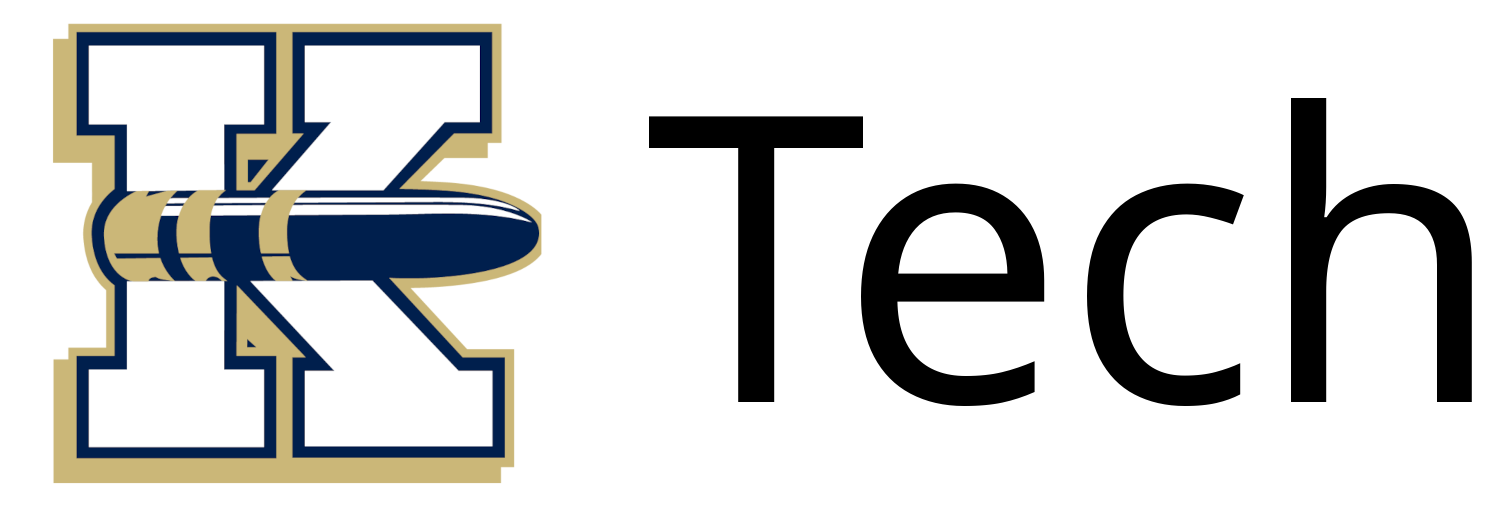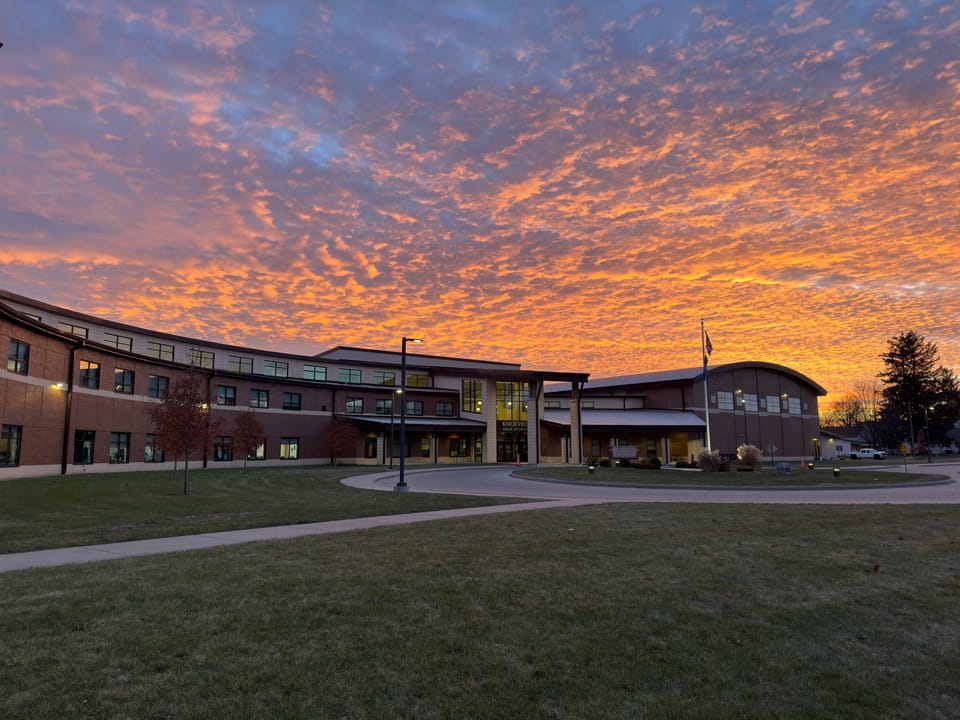Enroll a Chromebook

Some common issues that may occur on a Chromebook that is NOT enrolled are as follows:
1. Trouble connecting to specific wireless networks at the school.
2. Trouble loading certain web pages
3. The Securly filter is not working correctly prohibiting certain websites.
4. Securly screen management is not functional for the device.
Here are the steps to check if your Chromebook is enrolled:
1. Open Chrome on the Chromebook having issues.
2. Locate the search bar at the top of the Chrome tab.
3. Type in the URL: chrome://management
4. Then hit the Enter Key on the keyboard to go to this URL.
5. This will load a new page that can result in two outcomes. These outcomes will be explained in the screenshots below.
Not Enrolled Chromebook

Enrolled Chromebook

6. If the new page looks similar to the Not Enrolled Chromebook the Chromebook will need to be power washed.
7. Here are the steps to power wash a Chromebook: