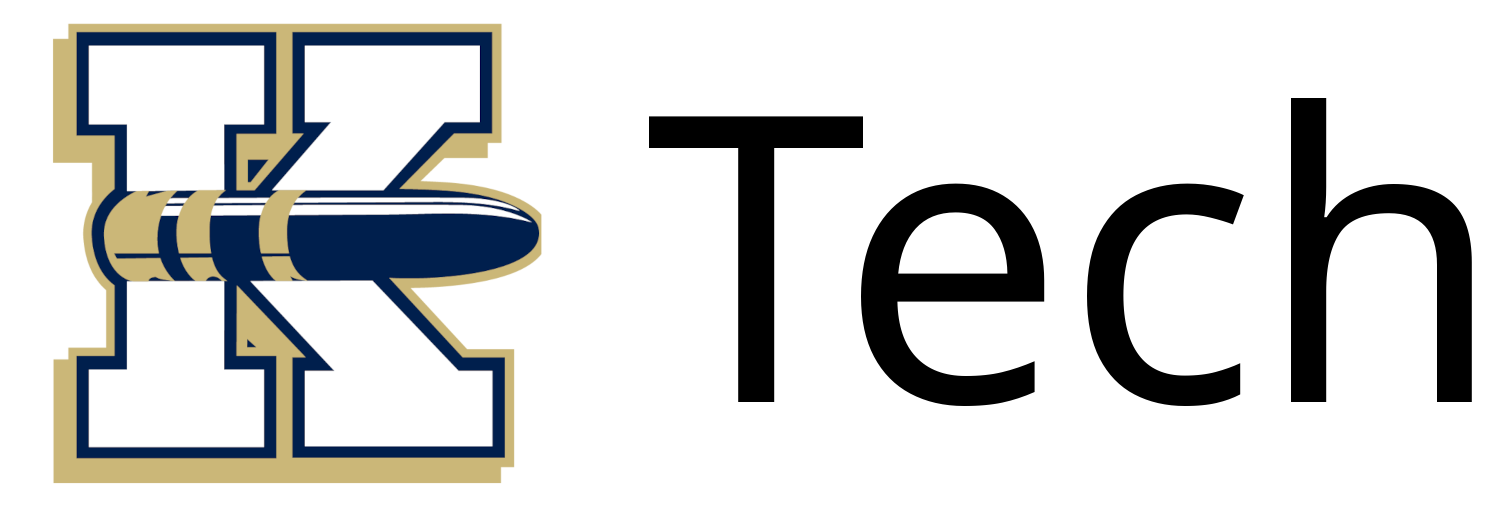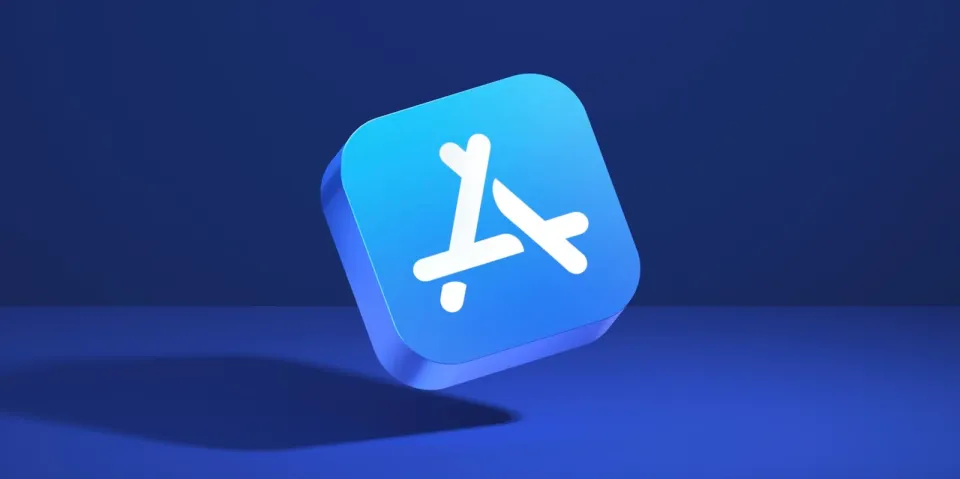iPad Factory Reset

These are the steps required to reset the iPad and reconnect it to Securly's MDM (our iPad Management Software)
Reset iPad
- On the iPad locate the Settings App.
- Once in the settings app go to the General tab.
- In the General tab locate the area it talks about factory resetting the iPad.
- Once this is found choose the option to Erase all Content and Settings. Then follow the prompts it asks, but make sure always to select the erase options.
- The iPad will reset and this will take a few seconds to a couple of minutes until a white screen will appear that says Hello or something similar.
Video of
First boot after factory reset:
- Follow the steps it prompts to answer. (Location, Language)
- Once on the wireless page choose the K202-Guest wireless.
- After this, if everything is working correctly, a page regarding this iPad will show that it is managed by Knoxville. This is a good sign and means the management system has found the device.
- After a couple of minutes, this page will have an option to continue followed by a couple more prompts.
- Finally, the iPad will be on the main home page. And apps will start to appear.
First boot after factory reset video:
0:00
/0:43